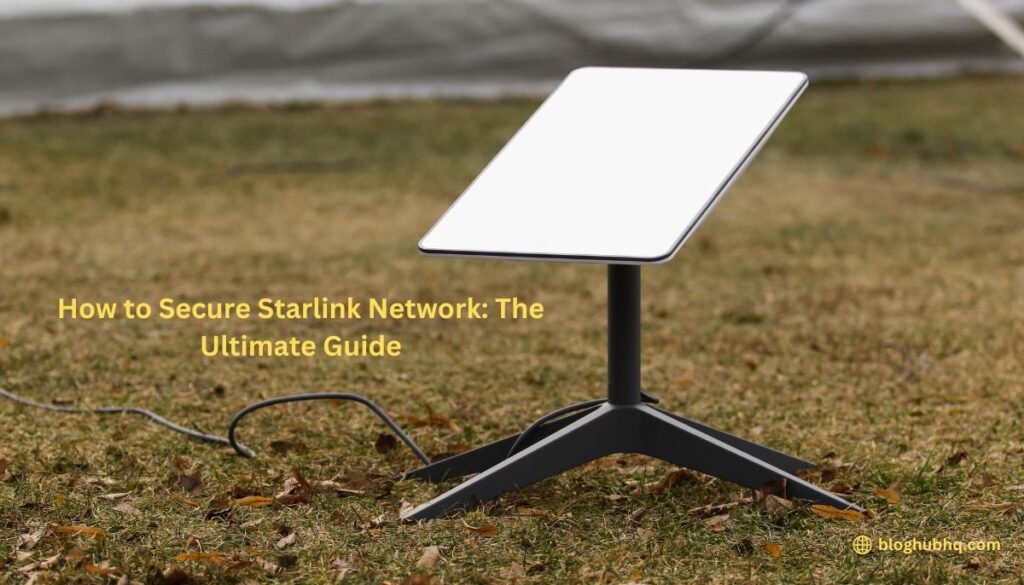In today’s digital age, securing your internet connection is more critical than ever. With the advent of Starlink, SpaceX’s revolutionary satellite internet service, millions now have access to high-speed internet in even the world’s most remote corners. However, as with any internet service, securing your network must be balanced. Hackers, data thieves, and unauthorized users constantly look for unprotected networks to exploit.
This comprehensive guide, “How to Secure Starlink Network: The Ultimate Guide”, is designed to help you understand the importance of securing your Starlink connection and provide you with step-by-step instructions to do so effectively. Whether you are a tech novice or an experienced user, this guide covers everything from basic password changes to advanced security settings, ensuring your Starlink network remains safe and private.
We will explore techniques and best practices, including network encryption, setting up guest networks, and using VPNs to create a robust defense against potential threats. By the end of this guide, you will have all the tools you need to enjoy a secure and efficient internet experience with Starlink.
Why Securing Your Starlink Network is Important
Data Protection
Your internet connection is the gateway to your personal and sensitive information. From online banking to individual emails, securing your network ensures unauthorized users cannot access your data.
Preventing Unauthorized Access
Hackers can easily exploit an unsecured network, leading to unauthorized access and potential misuse of your internet connection. This can result in slower speeds and even illegal activities using your network.
Enhancing Network Performance
A secure network is often a more efficient network. Enhancing network performance, you can ensure that only authorized devices and you are using your bandwidth by preventing unauthorized users from accessing it.
Getting Started with Starlink Security
1. Setting Up Your Starlink Network
Starlink provides a user-friendly setup process, but a few extra steps during setup can significantly enhance your network security.
a. Changing Default Passwords
The first step in securing any network is to change the default password. The default passwords provided are often easy targets for hackers.
- Log in to your Starlink router settings: Usually, this can be done by entering http://192.168.1.1 in your web browser.
- Navigate to the password settings: Look for options like “Wireless Settings” or “Security”.
- Set a strong, unique password: Use a combination of letters, numbers, and special characters.
b. Enabling Network Encryption
Encryption is a critical component of network security. Ensure that your Starlink network uses WPA3 encryption, the latest and most secure protocol.
- Access your router settings: Again, head to http://192.168.1.1.
- Find the security options: Under wireless settings, look for encryption types.
- Select WPA3 encryption: If available, opt for WPA3; otherwise, WPA2 is still a robust choice.
2. Advanced Security Settings
Once the basics are in place, delve into more advanced settings to bolster your Starlink network security.
a. Setting Up a Guest Network
A guest network allows visitors to use your internet without accessing your primary network. This separation enhances security by keeping your main network isolated.
- Log into your router: Access the settings as described earlier.
- Create a new network: Look for the option to add a new network.
- Name your guest network: Use a different SSID from your main network.
- Set a password: Even guest networks should be secured with a strong password.
b. Disabling SSID Broadcasting
By disabling SSID broadcasting, your network name won’t appear in the list of available networks, making it less visible to potential intruders.
- Access your router settings: Navigate to the wireless settings.
- Disable SSID broadcast: Look for the option to hide your network SSID.
c. Enabling MAC Address Filtering
MAC address filtering allows only specific devices to connect to your network, adding an extra layer of security.
- Find the MAC filtering option: Usually under security settings.
- Add your device MAC addresses: Enter the MAC addresses of devices you want to allow on your network.
3. Regular Maintenance and Monitoring
Security is an ongoing process. Regular maintenance and monitoring can keep your Starlink network secure over time.
a. Updating Firmware
Firmware updates often include security patches and improvements. Regularly check for updates to ensure your router has the latest protections.
- Log into your router: Access the settings menu.
- Check for firmware updates: Look for an update option under maintenance or system settings.
b. Monitoring Network Activity
Keeping an eye on your network activity can help spot unusual behavior early.
- Use network monitoring tools: Many routers come with built-in monitoring tools. Third-party applications are also available.
- Check for unfamiliar devices: Regularly review connected devices and disconnect any that you do not recognize.
4. Using VPN for Additional Security
A Virtual Private Network (VPN) encrypts your internet traffic, adding another layer of security. This is especially helpful for gaining access to private data.
- Choose a reputable VPN provider: Look for one that offers strong encryption and a no-logs policy.
- Set up the VPN on your router: Many VPNs offer guides on configuring their service on various routers.
Best Practices for Network Security
Educating Network Users
Make sure everyone who uses your network understands basic security practices. This includes:
- Recognizing phishing attempts: Be wary of unsolicited emails and messages.
- Using strong passwords: Ensure all users set strong, unique passwords for their accounts.
- Regularly updating devices: Keep all connected devices updated with the latest security patches.
Implementing Two-Factor Authentication
Use two-factor authentication (2FA) whenever possible for an added security layer. This is especially important for accounts associated with your network and router.
- Enable 2FA on important accounts: Email, banking, and other sensitive accounts should have 2FA enabled.
- Use a reliable 2FA method: Authenticator apps are generally more secure than SMS-based 2FA.
Conclusion
Securing your Starlink network is essential for protecting your data and ensuring smooth, uninterrupted internet access. Following this comprehensive guide can set up a robust defense against potential threats. Security is an ongoing process, so stay vigilant and keep your network updated with the latest security practices.
By taking these steps, you can enjoy the benefits of Starlink’s high-speed internet without compromising security. Happy surfing!
FAQ Section for “How to Secure Starlink Network: The Ultimate Guide”
1. What is Starlink, and why do I need to secure it?
Starlink is a satellite internet service provided by SpaceX, offering high-speed internet access globally, especially in remote areas. Securing your Starlink network is crucial to protect your personal data, prevent unauthorized access, and ensure optimal network performance.
2. How do I change the default password on my Starlink router?
To change the default password:
- Log in to your Starlink router settings by entering http://192.168.1.1 in your web browser.
- Navigate to the “Wireless Settings” or “Security” section.
- Enter a strong, unique password combining letters, numbers, and special characters.
- Save the changes to update your password.
3. What is network encryption, and which type should I use?
Network encryption secures data transmitted over your network, making it unreadable to unauthorized users. For the best protection, use WPA3 encryption if your Starlink router supports it. If not, WPA2 is still a robust and widely-used option.
4. How can I set up a guest network on my Starlink router?
To set up a guest network:
- Log into your Starlink router settings (http://192.168.1.1).
- Find the option to add a new network, typically under “Network Settings.”
- Create a new SSID for your guest network.
- Set a strong password for the guest network to ensure it is also secure.
- Save the settings to activate the guest network.
5. Why should I use a VPN with my Starlink network, and how do I set it up?
A VPN (Virtual Private Network) encrypts your internet traffic, providing an additional layer of security and privacy. To set up a VPN on your Starlink network:
- Choose a reputable VPN provider with strong encryption and a no-logs policy.
- Follow the VPN provider’s setup guide to configure the VPN on your router.
- Enter the necessary settings and save them to enable the VPN on your network.
Using a VPN helps protect your data from potential eavesdropping and enhances your overall network security.
If you found our content helpful don’t forget to share it on your social media: Twitter.
For more insightful articles, please visit BloghubHQ.